Anki can be intimidating, but it doesn’t have to be. Follow these simple steps to get set up smoothly by uploading your Anki deck to the program.
Quick Start Guide: Installing Anki and Uploading Your Deck
1. Download Anki if you haven’t already and install the program.
2. Download the Anki deck(s) you purchased/downloaded by using the link in the e-mail sent to you. If you don’t see it, check the “Spam” or “Promotions” folder.
Download sample cards from the Yousmle.com Step 1 deck here.
3. If the file format is .zip (which it likely will be), you need to unzip/extract the file. Usually if you right-click, there should be an option to unzip/extract/decompress the file.
You will know if you did it properly if the file is “.apkg” – if the file is .zip, then it will NOT be recognized by the Anki program.
4. To import the deck, go to on the free desktop version (not the mobile/Anki mobile version) File -> Import,
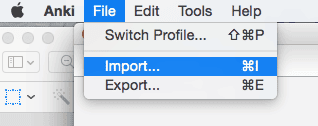
6. Now, if you want to upload your deck to the iPhone/iPad Ankimobile app, see this tutorial here.
7. If you have any problems with this, please feel free to contact me! Computers can be frustrating, and I am happy to help troubleshoot every and any problem that arises stemming from your purchase! Contact me at alec@yousmle.com, and please leave a call-back number and/or your Skype name in case it’s better to discuss it via the phone. Please leave a detailed description of what you’ve tried, including screenshots so I can better diagnose the issue.
What to Do Next
First, the settings.I would make sure that your reviews are set to 9999 for old cards, and that your new cards are set somewhere between 20 and 50 cards per day. The shorter your dedicated study period, the more cards you should be doing per day.
Go to “Options”
Then enter your desired # of new cards/day(initially I’d recommend between 20-50)
Then set the “Maximum reviews/day” to 9999, which means that any card that is supposed to be reviewed that day as determined by the spaced repetition algorithm will actually show up (Anki defaults to 100/day initially, which means that even if you had 200 old reviews you SHOULD see that day, it will only show you 100).
NOTE: the first day, you will only see the BLUE number (new cards/day), since you will not have learned any cards.
If you are not yet in your dedicated study period
Study the cards that are relevant to your particular block or subject. For example, if you are on your cardiology block, study 25 new cards from the cardio section a day, while making sure to stay on top of all of the old reviews. Then when you are finished, start reviewing new cards from previous blocks you’ve covered (e.g. pulmonary, etc.).
If you’re in your dedicated study period, and you have one month or less
I would do 50 new card a day, focusing on your weakest subject first, then moving on to next weakest subject, and so forth. If you’re studying subject-specific, even better; I highly recommend doing the cards ALONG WITH the block you are studying, as a means of learning the topic, rather than saving the cards as a way of “testing” yourself on the material at the end.
I’ve spent thousands of hours crafting explanations you won’t find anywhere else to guide you through some of the most difficult subjects students struggle with, and I want you to benefit from them as soon as possible!
Even if you have a short period of time, like a week or two, that is still plenty of time to hit your weakest subjects, and address many of the most common issues that students have. You may not have enough time to cover all the cards, but if your timeframe is limited, your best bet is to focus on your weakest areas, which is where you have the opportunity for the greatest amount of improvement.
NOTE: Typically, I don’t recommend doing more than 50 new cards per today, since even if you are able to do so, it will typically take away a lot of time from doing question bank questions.
One exception to this is if you are doing pharmacology: there really is no getting around knowing the drugs on the exam. So much of the pharm questions are first-order that you need to get through as many as possible. If you are pressed for time, I would aim to do 50 new cards/day in pharmacology, in addition to 50 new cards/day in any non-pharm deck, until your exam.
FAQ: Frequently Asked Questions
“Why are there only ~300 questions? Weren’t there supposed to be 1200+?”
This is a question I get a lot, so I will address it here. Anki defaults to only 20 NEW cards/day, so it will only show you the 20 FIRST cards in any given section when you upload the deck.
If you set the “New cards/day” to “9999,” it will show you the total number of cards in each section (I wouldn’t recommend actually trying to study 9999 new cards in a day, as a) it would be nearly impossible, and b) even if you could, it would make your future reviews unbearable). For more info, go to: http://www.yousmle.com/anki-best-practices-medical-school-and-usmle-step-1/
How can you study a particular subject?
In the “Browse” window, select the card or cards that you would like to force into your studies. You can hold “Shift” to highlight multiple cards.
Next, under the edit menu, select “Reschedule…”
Then, set the interval for between “0 ~ 0 days.” This will add it to your reviews for the day, as if you had just gotten a card wrong.
You’ll note that the cards that you set in this way are added to “Reviews.” See the picture below, where the number of card to review is now “5,” whereas before it was “0.”
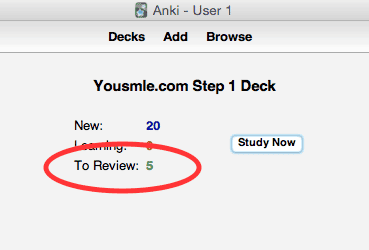
Why are there questions right below the answer?
You may have already noticed that there is often a question right below the answer. This is intentional!! In Anki there is an option to create questions with an optional reverse.
Note that there are three “fields” (spaces) here to enter information. In the “Front” field, I’ve put the question in, “Plasmodium – treatment (2)”. In the “Back” field, I’ve put the answer. However, Note how there is ALSO a question there, “Organism?” If it doesn’t look like it’s a part of the answer, it’s not! It is, in fact, meant for the “reverse” card.
If I put a “y” in the “Reverse” field, it signifies that I want to create a reverse card.
What is a reverse card?
A reverse card is one where the “Back” field becomes the question, and the “Front” field becomes the answer. There are multiple benefits to doing this, the major ones being that:
1) It allows you to test the information in BOTH directions (e.g. you not only have to know that the treatment for Plasmodium is chloroquine, and that you add primaquine for the dormant liver forms – they LOVE this question on Step 1, by the way – but you ALSO will be tested on knowing that Plasmodium is what is treated by chloroquine/primaquine. There is no way to predict what “directIon” these questions will show up on your best, and so testing yourself in BOTH directions can help you to improve your understanding of these concepts.
2) It makes making any changes to the cards more easily. For example, if I were to create two separate cards, one for each direction, but then the treatment changed for Plasmodium (which it very well could), I would only have to make the changes in my cards once, and it would be changed in both cards, since they are both created from the same set of information.
What if you want to use your cards with the iPhone/iPad app?
First: you cannot download the deck directly to your iPad/iPhone!!! Instead, you have to first download it to your desktop, and install it there, and then sync it with the iPhone/iPad app.
For further instructions on iPhone/iPad app syncing, see this article here:
https://www.yousmle.com/upload-yousmle-anki-cards-ankimobile/
Remember that it is most important to get started, and then to maintain consistency.
I will be checking in on you again in the next several days, with more tips on how to maximize your success!
Questions or feedback?
I’m constantly updating the Anki decks on this website to make them an even better resource for USMLE and medical school preparations. If you have any questions, feedback, or suggestions, please e-mail me at alec@yousmle.com!
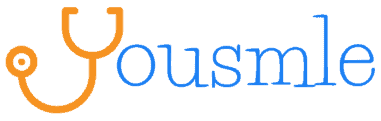
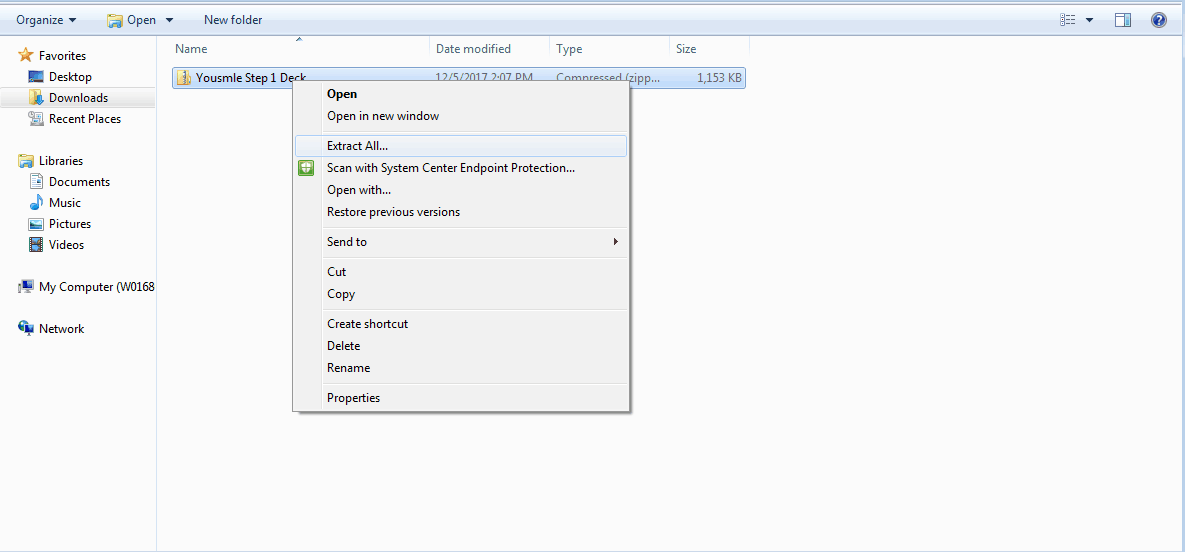
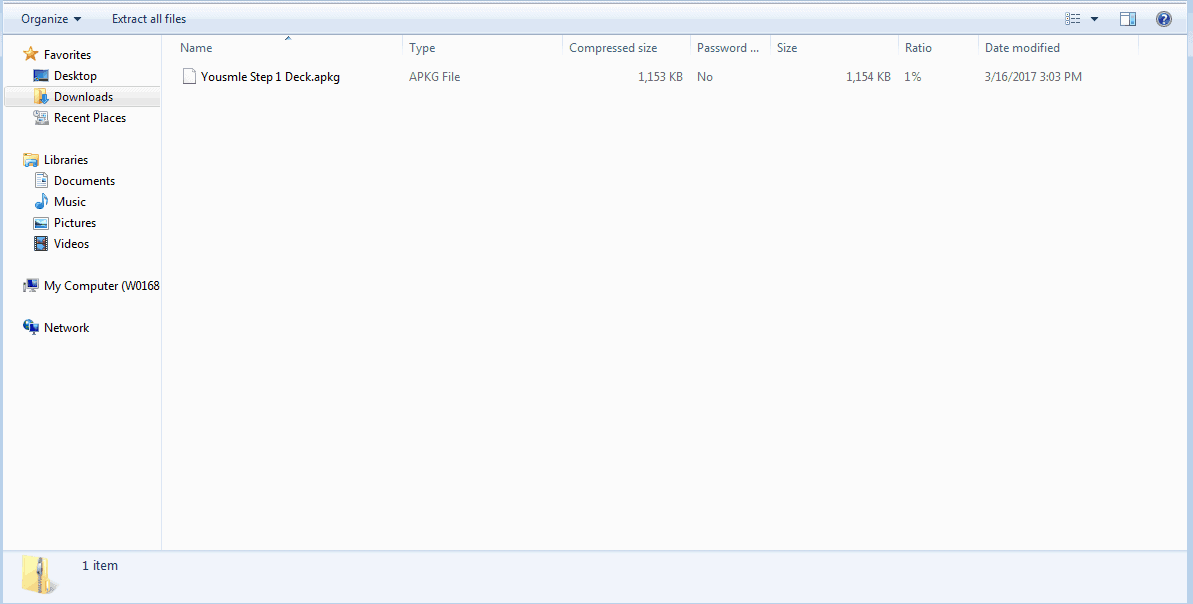
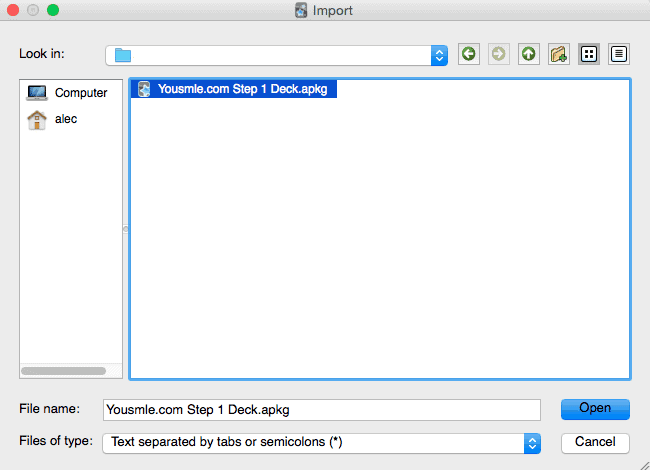
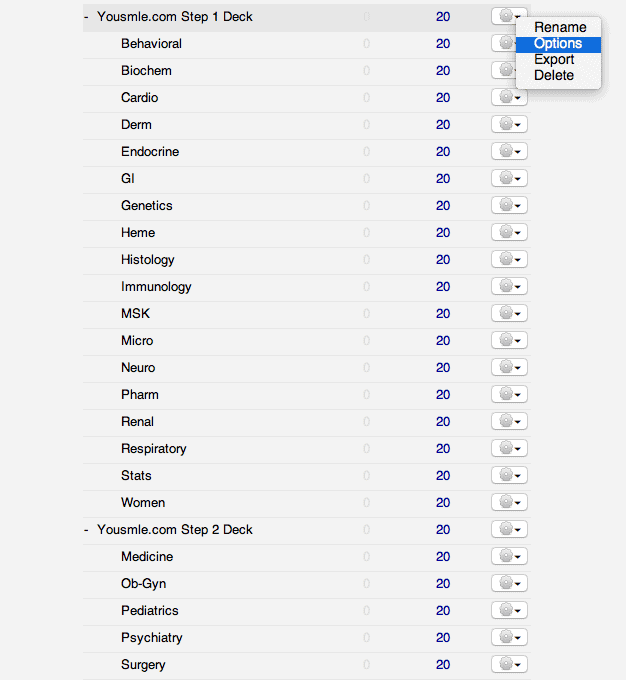
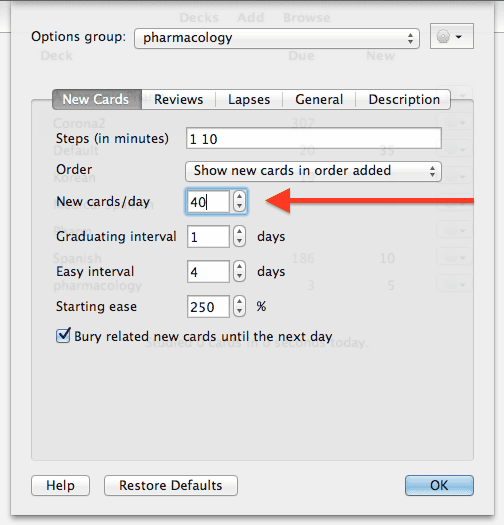
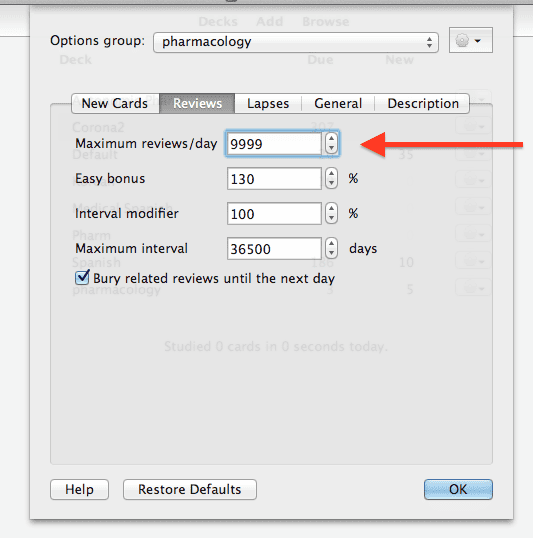
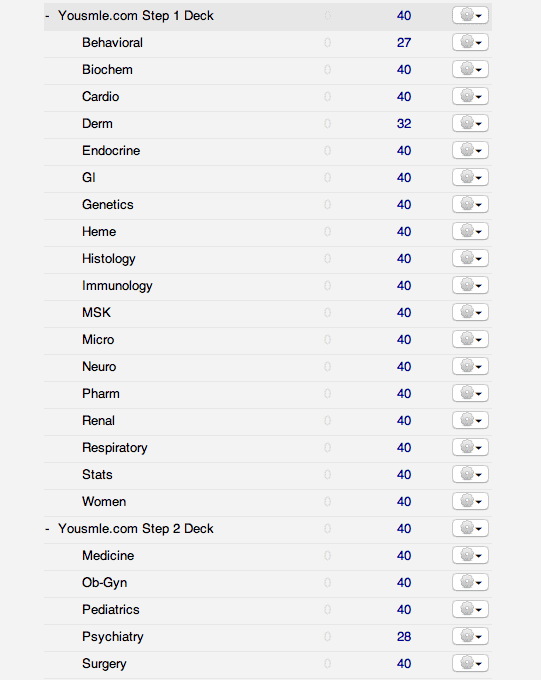
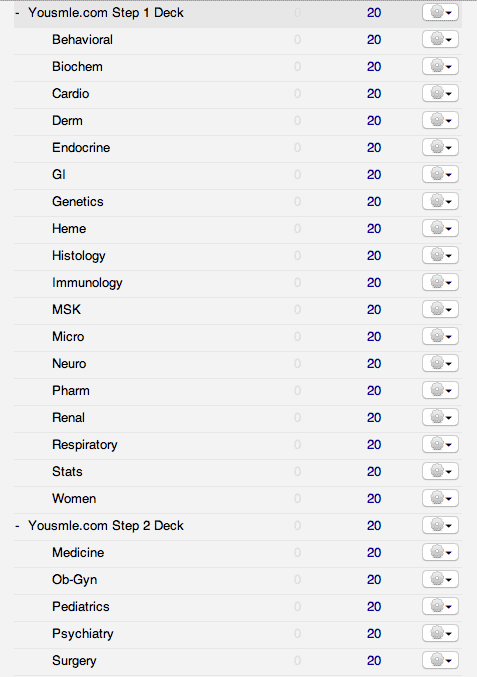
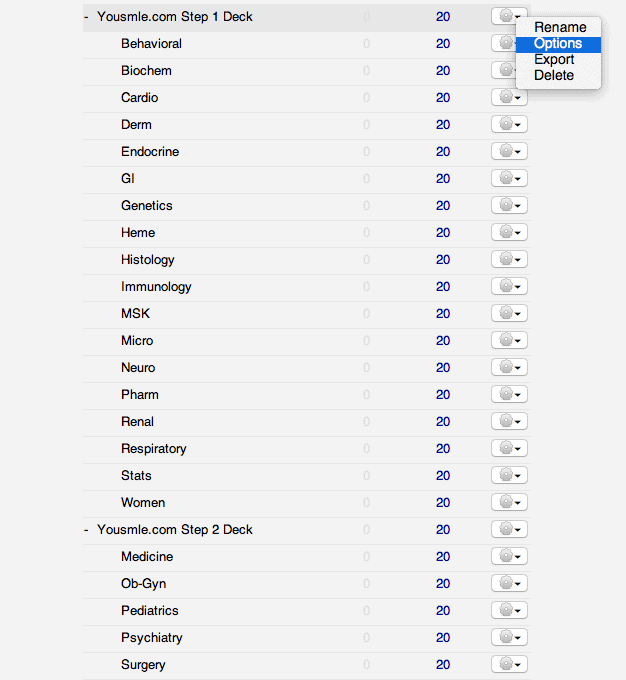
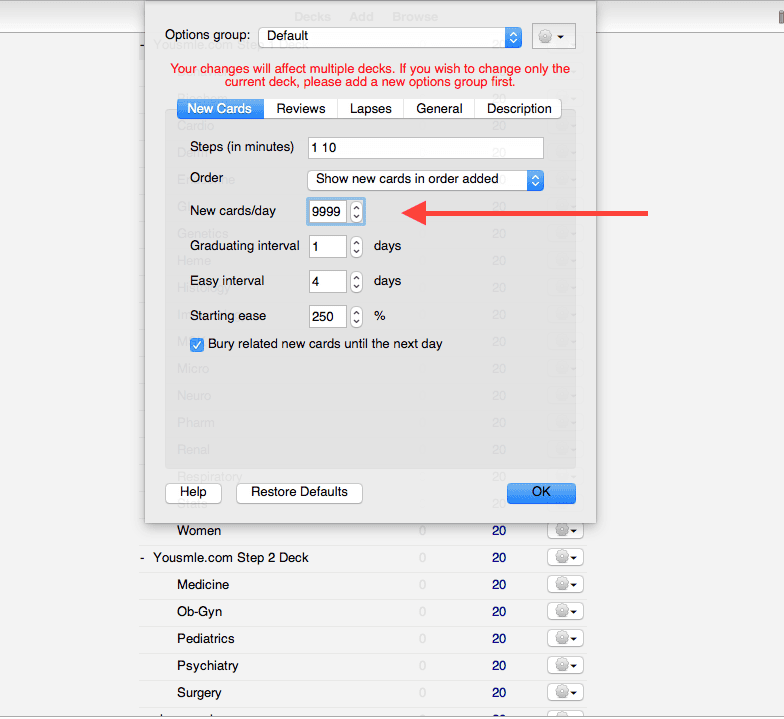
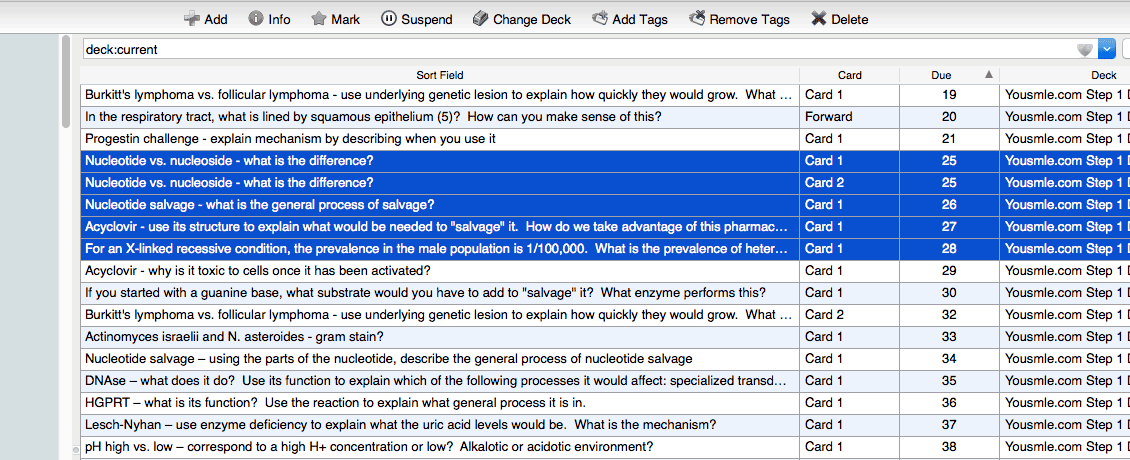
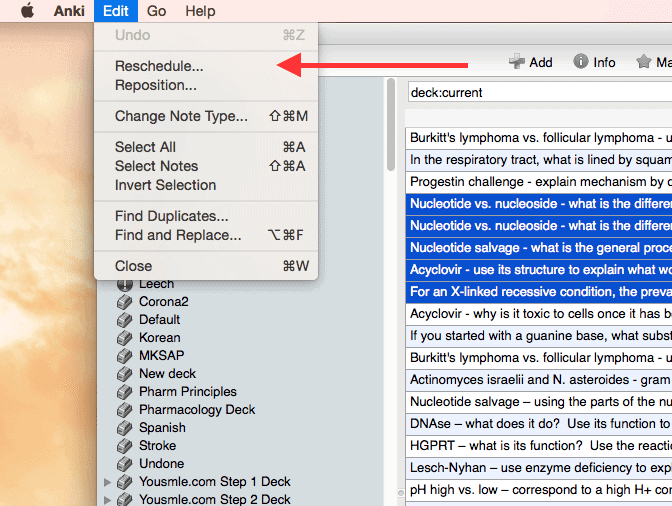
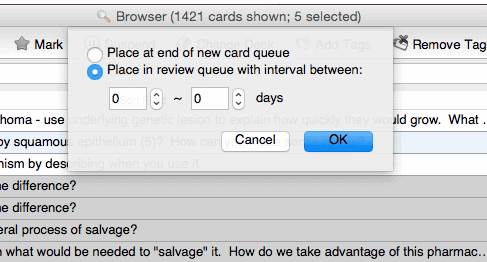
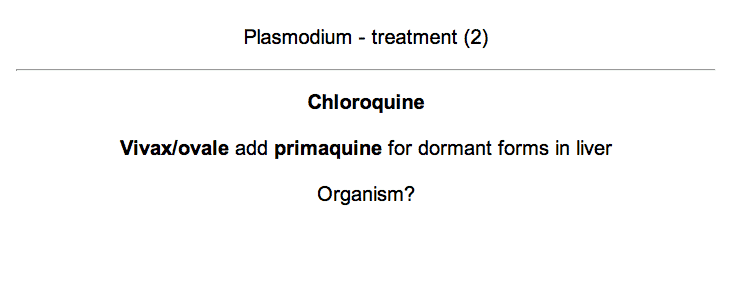
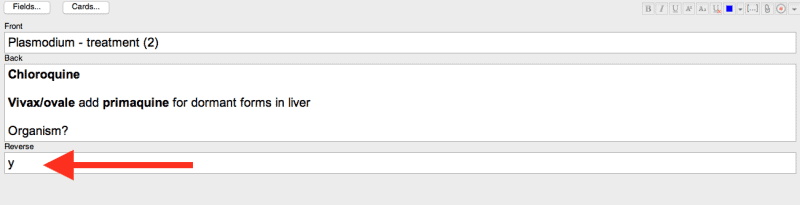
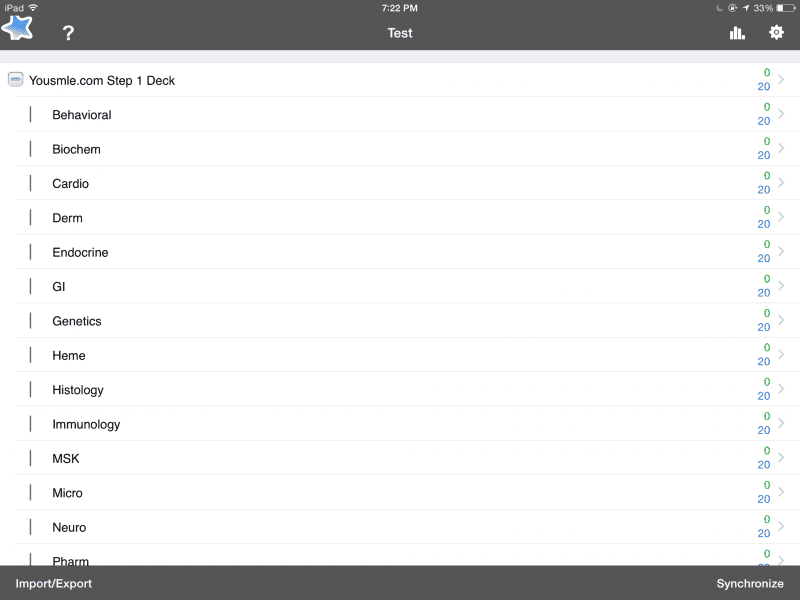
Just downloaded the decks, very excited to use them!
how could i get the download link for the deck? I just purchased it
Just sent them.
Alec, how could i get the download link for the deck? I just purchased it
Just sent them!
Okay ?
Hey Alec, how should I go about my first pass? Should I start the Anki deck after doing a 1st pass?